Post by Dark§tØrm on Jul 5, 2016 14:10:07 GMT
Hi All.
Below you can find a brief explanation on how the Phrases Menu works.
First of all, to find this menu you need to go to:
MENU > Community > Phrases
Now, Which is the exact function pf Phrase Menu?
Well, in this menu we can automate some tasks in order to execute them quickly through the shortcuts.
Which are the available options?
@tr Trade Chat (Light Green)
@gr Group Chat (Yellow)
@gu Guild Chat (Dark Green)
@ sh Shout Chat (Orange)
@sa Say Chat (White)
@p Party Chat (Blue)
@eq Change Equipment
@ac Change Accessory
@ap Switch Apostolia (Page)
In general, all the Chat Commands are to automate a Phrase in any of the available modes, for instance:
sh Sell Mezzaluna 80 M fix
@gu Good Morning Guild
Be aware that after using a chat phrase three times in a row you will get a penalty of 10 min (600 sec).
Note: If you wait for a minute or so between sending chats using phrases, penalty won't happen.
The thing start to become interesting with the @eq command, which allow us to switch all our equipment set with just one click. For example:
@eq Dia Espada @eq Struggler @eq Spin Shield @catura Talisman

This allows me to equip myself with all these items. If I'm already using some or all the equipment selected it will simply display a message that saying "You do not have .... (Name of equipment)". This does not mean that you do not have the equipment, just that you are already using it. Remember that the equipment name must be written correctly, the menu is case sensitive and even the number of equipment should be added (Dim Sword IV). Now, if you have doubts about how the equipment are called, just equip yourself with the set you what to identify and press the button "Read Eq.", this button allows you to copy all the equipment you are currently using, including crystals and avatars. If you going to use this last option, I recommend to clean the body the instruction before you save it.
The @ac option works basically equal to the @eq option, but only with accessories, whether equipment accessories or avatar accessories. For example:
@ac Magia Hood
We can also unequip accessories by using the command @ac 0
Note: If you have multiple equipment’s with the same name, you can also can differentiate them by adding the refinement value or even the ability.
The @ap option is used for switch among apostolia pages, remember that from 500 ignition we have available a second apostolia page in which we can put a whole new set ol Al Crysta (up to 7 pages). You are able to put a phrase for each apostolia page. For instance:
@ap 2
Finally, the instruction (or group of instructions) need to be identified with a name, which once we save it it will show on the Phrases Menu and it may be added as a shortcut.

In order to add a Phrase shortcut, within the Shortcut menu, you need to go to the “Community” section, and from there add the shortcut you with the mane you use to identify the set of instruction on the Phrase Menu.

Also, an the same shortcut section, you can find the item “Set Phrase Menu”, which give as a quick access to the Phrase Menu, displaying the list of all the instruction you already set. You can define up to 60 sets of instructions.

I hope this become useful for you.
Below you can find a brief explanation on how the Phrases Menu works.
First of all, to find this menu you need to go to:
MENU > Community > Phrases
Now, Which is the exact function pf Phrase Menu?
Well, in this menu we can automate some tasks in order to execute them quickly through the shortcuts.
Which are the available options?
@tr Trade Chat (Light Green)
@gr Group Chat (Yellow)
@gu Guild Chat (Dark Green)
@ sh Shout Chat (Orange)
@sa Say Chat (White)
@p Party Chat (Blue)
@eq Change Equipment
@ac Change Accessory
@ap Switch Apostolia (Page)
In general, all the Chat Commands are to automate a Phrase in any of the available modes, for instance:
sh Sell Mezzaluna 80 M fix
@gu Good Morning Guild
Be aware that after using a chat phrase three times in a row you will get a penalty of 10 min (600 sec).
Note: If you wait for a minute or so between sending chats using phrases, penalty won't happen.
The thing start to become interesting with the @eq command, which allow us to switch all our equipment set with just one click. For example:
@eq Dia Espada @eq Struggler @eq Spin Shield @catura Talisman

This allows me to equip myself with all these items. If I'm already using some or all the equipment selected it will simply display a message that saying "You do not have .... (Name of equipment)". This does not mean that you do not have the equipment, just that you are already using it. Remember that the equipment name must be written correctly, the menu is case sensitive and even the number of equipment should be added (Dim Sword IV). Now, if you have doubts about how the equipment are called, just equip yourself with the set you what to identify and press the button "Read Eq.", this button allows you to copy all the equipment you are currently using, including crystals and avatars. If you going to use this last option, I recommend to clean the body the instruction before you save it.
The @ac option works basically equal to the @eq option, but only with accessories, whether equipment accessories or avatar accessories. For example:
@ac Magia Hood
We can also unequip accessories by using the command @ac 0
Note: If you have multiple equipment’s with the same name, you can also can differentiate them by adding the refinement value or even the ability.
The @ap option is used for switch among apostolia pages, remember that from 500 ignition we have available a second apostolia page in which we can put a whole new set ol Al Crysta (up to 7 pages). You are able to put a phrase for each apostolia page. For instance:
@ap 2
Finally, the instruction (or group of instructions) need to be identified with a name, which once we save it it will show on the Phrases Menu and it may be added as a shortcut.

In order to add a Phrase shortcut, within the Shortcut menu, you need to go to the “Community” section, and from there add the shortcut you with the mane you use to identify the set of instruction on the Phrase Menu.

Also, an the same shortcut section, you can find the item “Set Phrase Menu”, which give as a quick access to the Phrase Menu, displaying the list of all the instruction you already set. You can define up to 60 sets of instructions.

I hope this become useful for you.




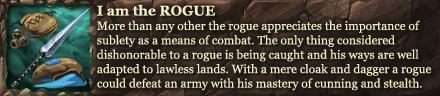


 i wanna ask about apostolia, i have have an issue when i'm changing phrases within @ap 1 or @ap 2 written you cannot change apostolia page during battle.. what's this mean ? Or asobimo just made the phrases system like this ?
i wanna ask about apostolia, i have have an issue when i'm changing phrases within @ap 1 or @ap 2 written you cannot change apostolia page during battle.. what's this mean ? Or asobimo just made the phrases system like this ?